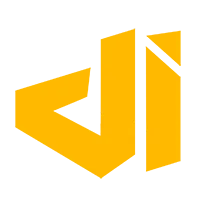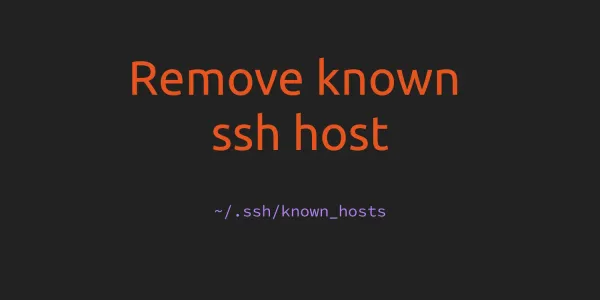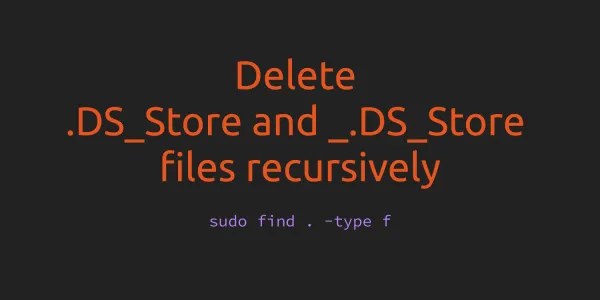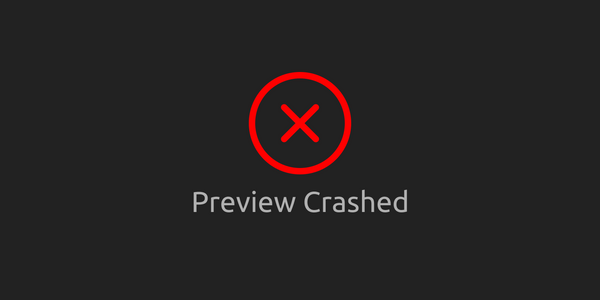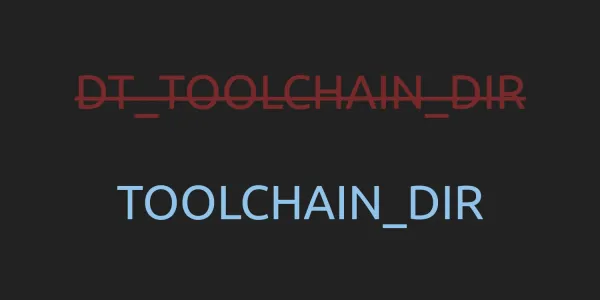As you might know, Apple doesn't include the iOS 17 or tvOS 17 device support files in Xcode 15. So, the old trick of copy-paste the device support files from newer Xcode to older Xcode is not possible. But there is a trick in Xcode 14 which you can use to debug or run your app on iOS 17 using Xcode 14.
Note:
- This trick will only work in Xcode 14.3 and Xcode 14.3.1.
- Xcode 15 should be installed alongside Xcode 14.
1. Add iOS 17 Device using Xcode 15
First, you need to add the iOS 17 or tvOS 17 device with Xcode 15 and let the Xcode 15 do all the processing. You can check the progress in the "Devices and Simulators". It is available in the Xcode menu (Window > Devices and Simulators).
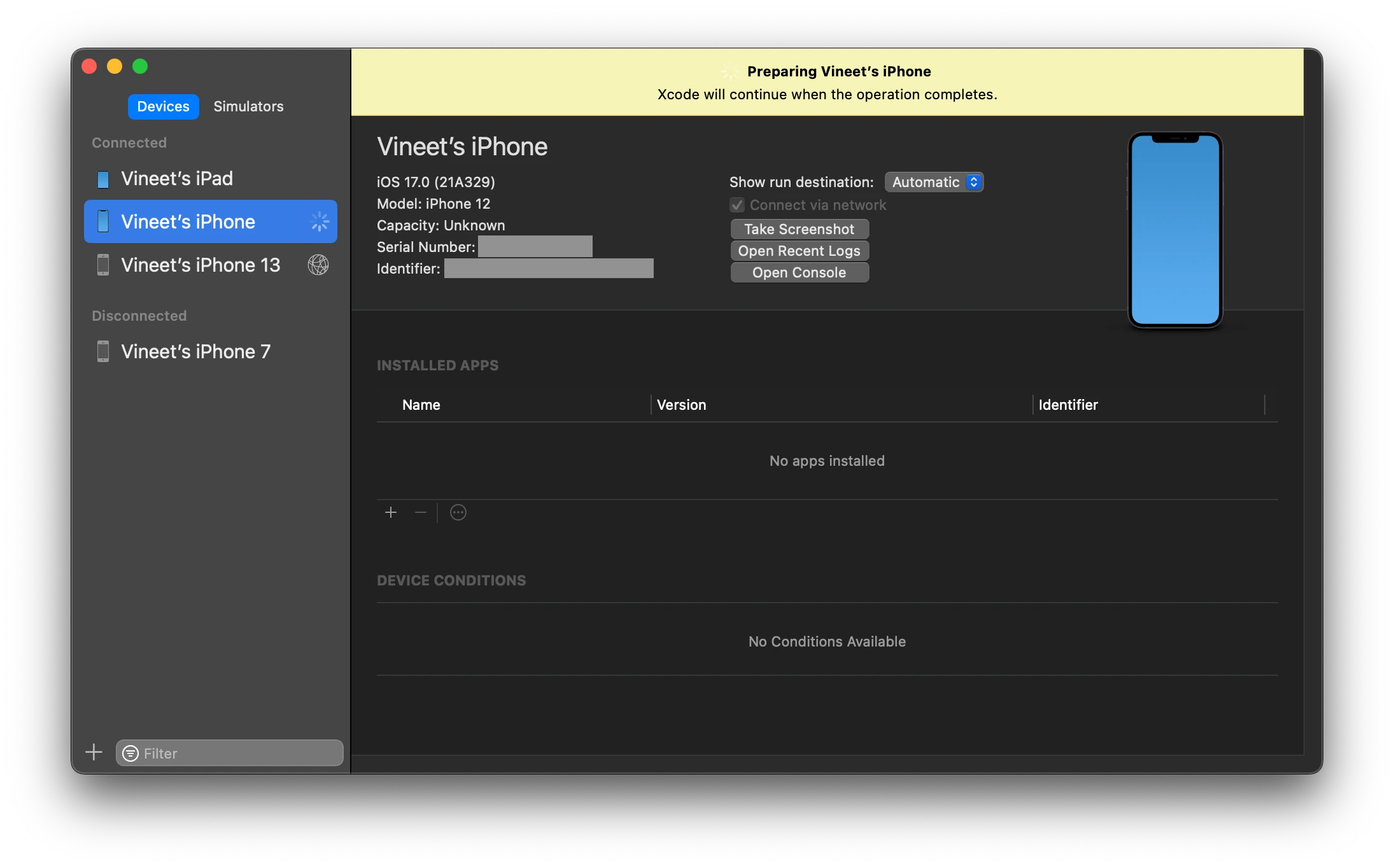
2. Enable Core Device
To enable support for iOS 17 or tvOS 17 in Xcode 14 you need to run the following command in your terminal:
defaults write com.apple.dt.Xcode DVTEnableCoreDevice enabled
Then you need to restart Xcode 14. After the restart, iOS 17 or tvOS 17 devices will be visible in the run destination.
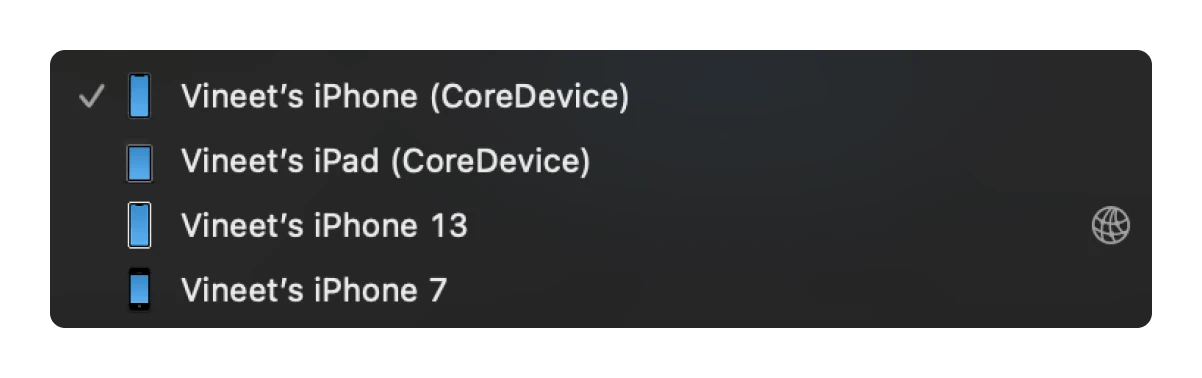
That's it. Now you can run/debug your code on iOS 17 or tvOS 17 using Xcode 14.